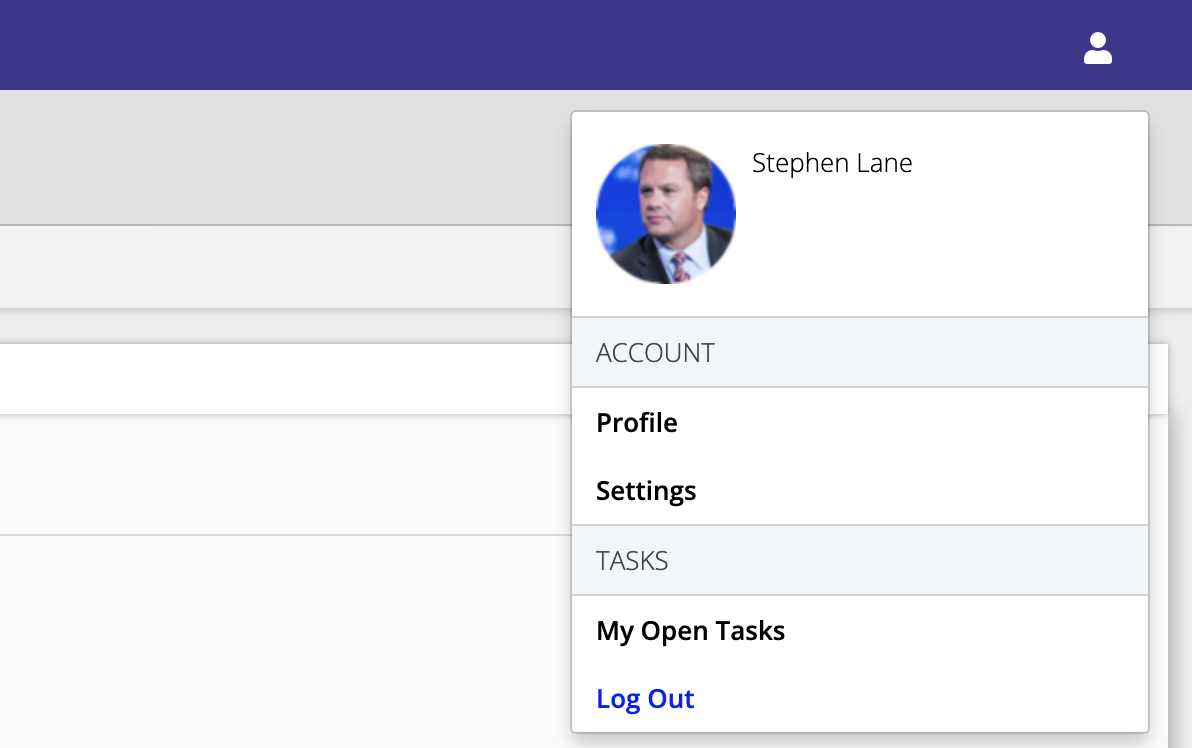Navigation
Navigation in Consultationly is intuitive, with buttons on the various screens and wizard steps guiding the user. In addition to in-screen navigation options, there is a context specific navigation menu at the top of the Consultationly application. The menu will switch between displaying visit related options and administrative options depending on whether the user is using a visit/patient screen or an an administrative screen.
Visit Menu
The Visit Menu options are displayed whenever the user is searching for a patient, or viewing a patients's record.
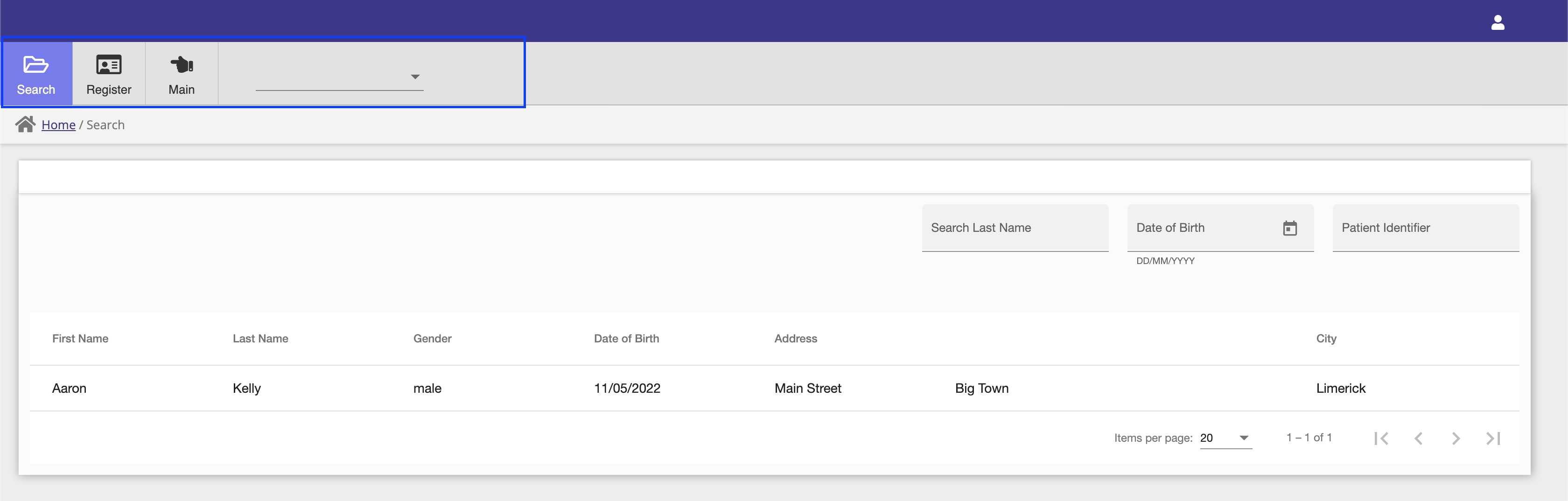
Once a patient has been selected via the patient search screen, then the Visit Menu is populated with additional options that related to the selected patient.
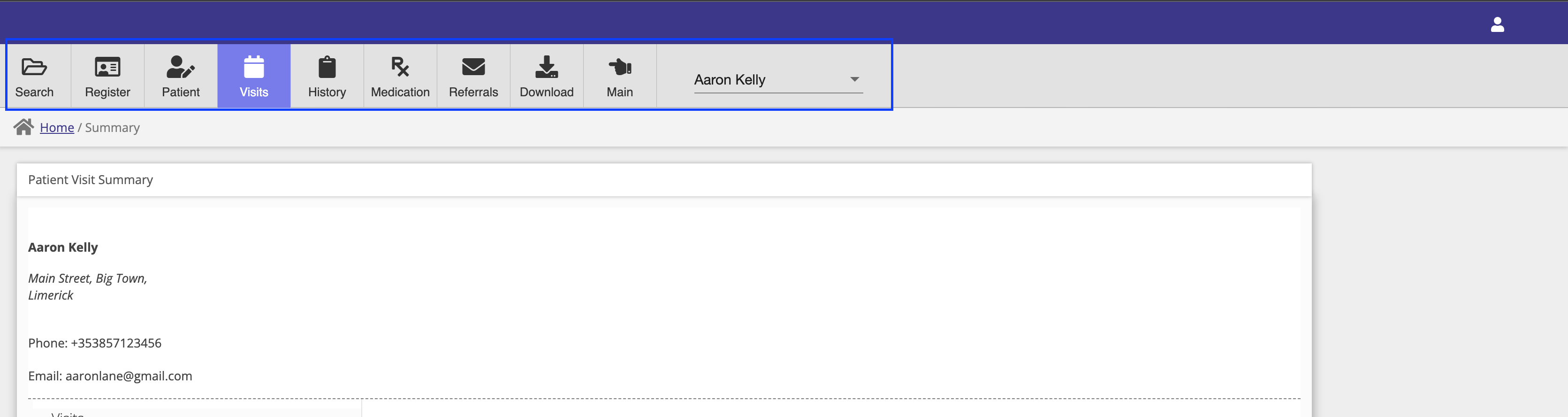
The active patient record that is being accessed is indicated by the patient's name being selected by the recent patient dropdown menu at the end of the Visit Menu. This makes it clear to the user to whom the data that they are viewing relates. Whenever a patient record is viewed it is added to the recent patient dropdown up to a maximum of the 10 most recently viewed patients. The active patient record can be change by selecting a different user int he recent patient dropdown, or by navigating to a new patient record via the patient search screen.
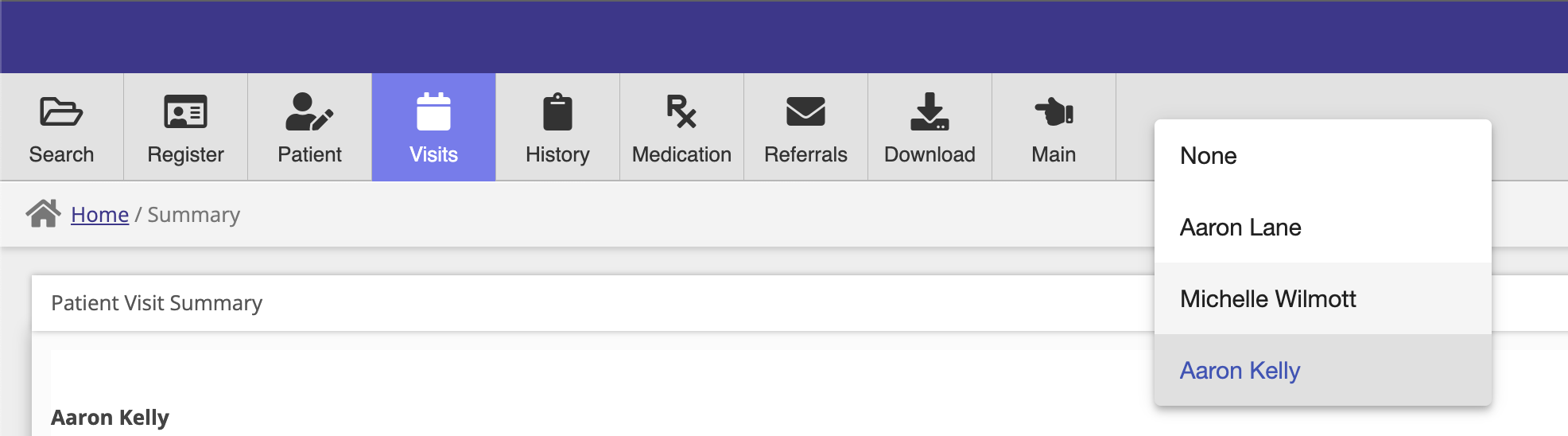
The screens that are available to view via the Visit Menu will depend on the practice type that you have configured for your Consultationly account. For example the Medication menu option is only visible for medical or dental practice types.
Main Menu
The Main Menu can be accessed via the following menu item when in patient/visit mode:
![]()
This will present the main menu with menu item options for the practice Diary, Tasks, Electronic Remittances, Reports, Settings and user Profile settings.

Additionally, common screens can be accessed directly via the user context menu in the right hand side of the navigation bar.