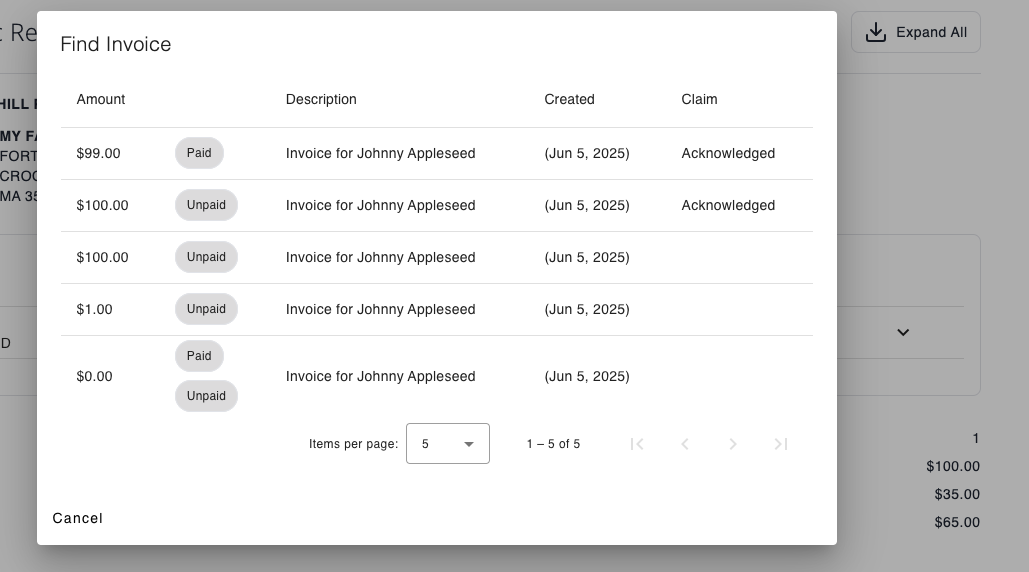Billing and Insurance
The billing and insurance screens allow you to keep track of your client billing, payments and insurance claims, making Consultationly a one stop shop for running your practice.
Billing
Billing centers around invoices; and payments that are made against invoices. Payment may be made off-line with cash or via a third party provider, and then recorded in Consultationly. Additionally, on-line payments may be made in Consultationly which will automatically be recorded.
Payment Methods
On-line payments may be made in two ways. Firstly, your clients can make payments directly via your booking website. This can be configured in the booking website settings. Secondly, you can make on-line payments on your clients behalf in the billing screen.
You can make on-line payments by following the directions in the payments section.
If you want to add a Credit Card to a clients account for future payments, you can do so with the Add Card button in the Payment Methods section.
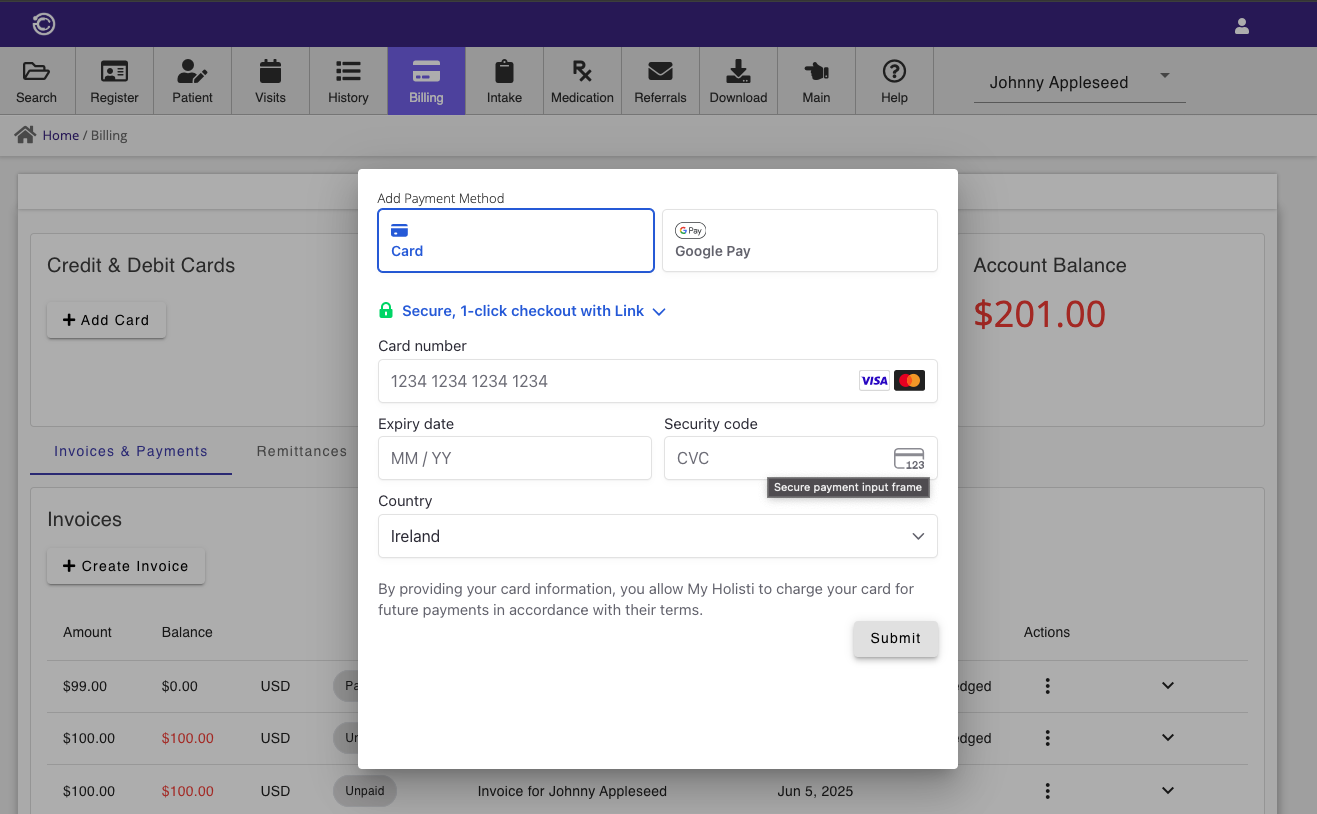
When you add a Credit Card to a clients account, you do not need to re-enter the card details for future on-line payments as long as the Credit Card remain valid. It is important to ensure that you have your client's consent before taking payments via their Credit Card.
Invoices
Billing activities such payments and insurance claims are all centred around invoices. Invoices are created in the Billing screen, and may also be auto-generated when on-line bookings or purchases are made.
Click the + Create Invoice button in the Invoices and Payments section of the billing screen.
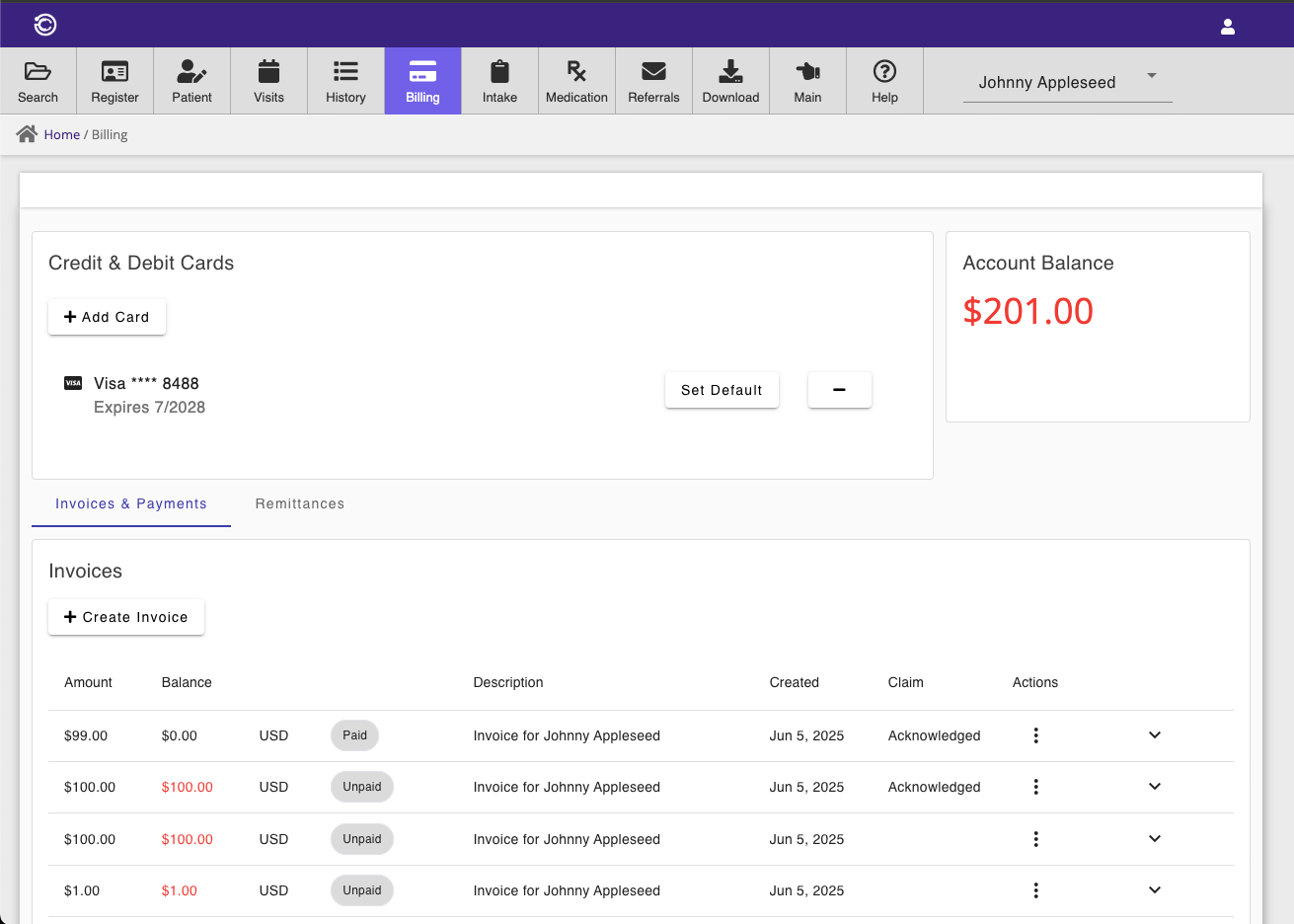
Once the Invoice creation window opens, you will be able to add your pre-configured services or products to create the invoice. Once you are done with adding products or services, you can save the invoice, add a payment for the invoice, or make an insurance claim against the invoice.
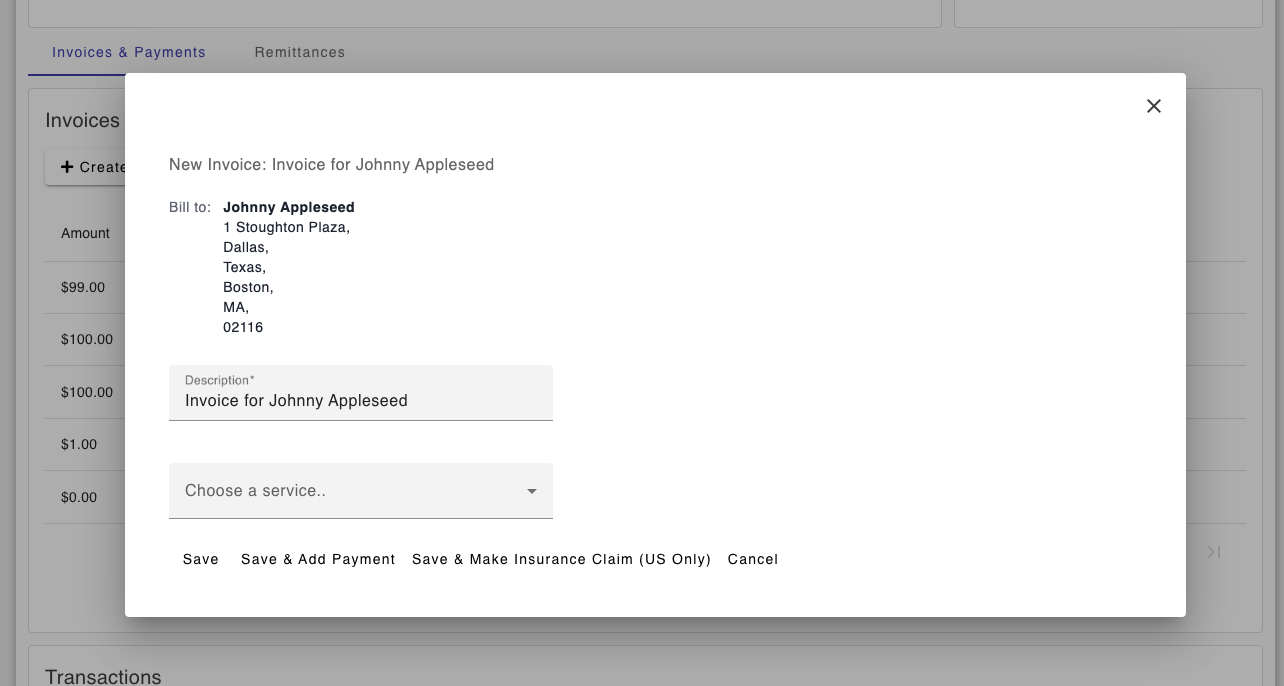
Please see the billing settings in the settings menu on how to setup billable products and services that can be added to invoices.
Once the invoice has been saved, you will be able ts see it in the Invoices section. From the context menu in the Invoices section, you can edit the invoice, add a payment to the invoice, make an insurance claim, email the invoice to the patient, delete it, or generate is as a pdf document for download.
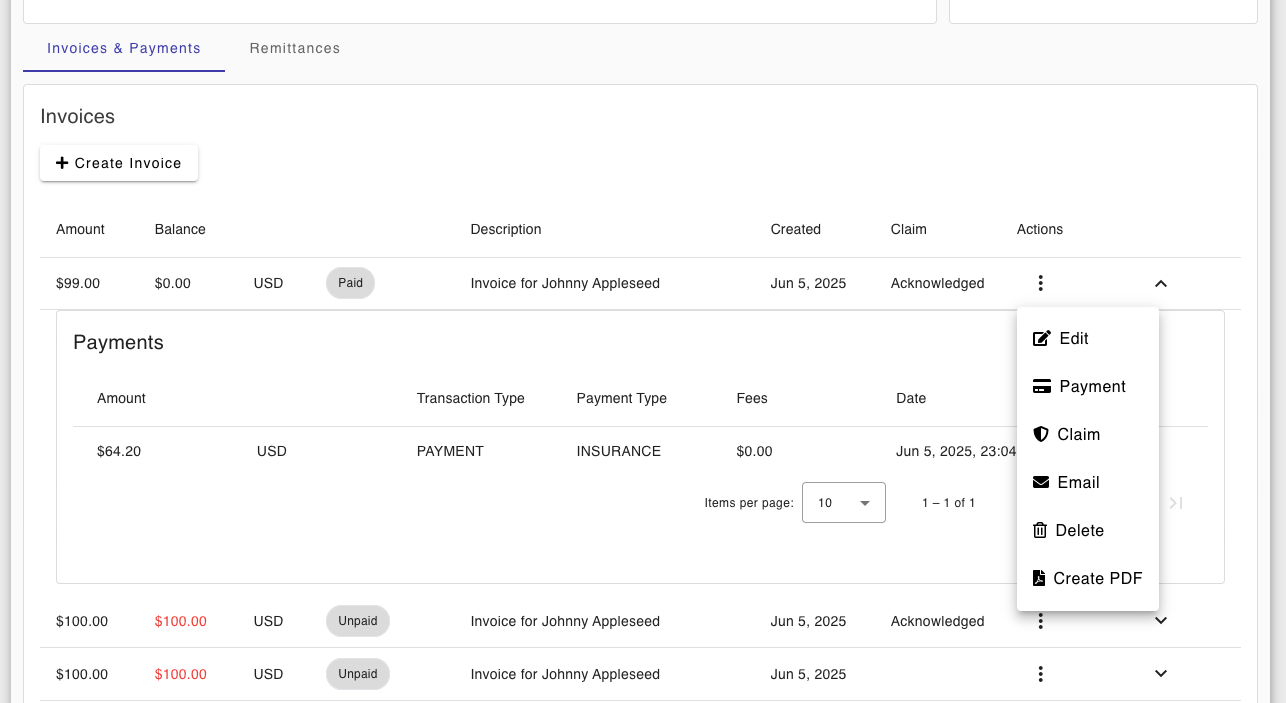
Invoices as well as other transaction types such as payments will be displayed in the Transactions section.
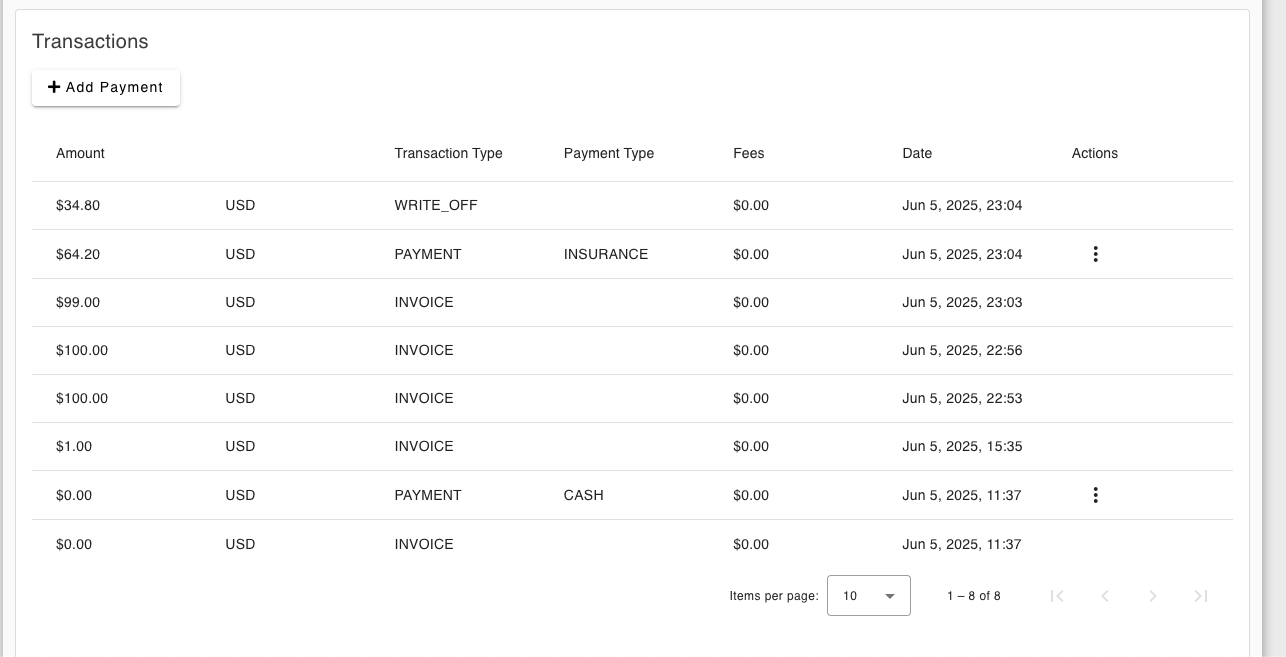
Payments
Payments may be created in several ways. For example, on-line bookings which are enabled for payments, will result in an invoice and associated payment being recorded in Consultationly.
In the previous section, we have seen how a payment can be added directly from an invoice.
Payments can also be added directly in the Transactions section.
When adding a payment it is always a good idea to associate that payment with an invoice so that you can keep track of patients who have outstanding balances.
If an invoice has an outstanding balance, and you do not record the payment for that invoice against it, the balance for that invoice will continue to show as outstanding.
Once you open the create payment window, you will be give the choice of recording various type of off-line payments such as cash or cheque, or on-line card payments.
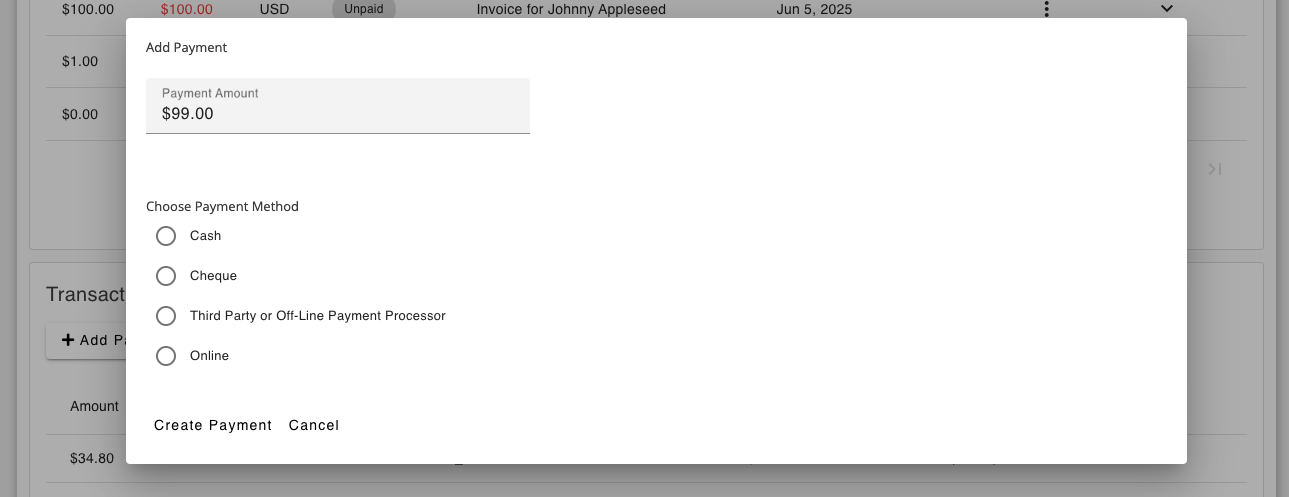
On-line card payments can be made using once of the payment methods that were added in the Credit & Debit Cards section.
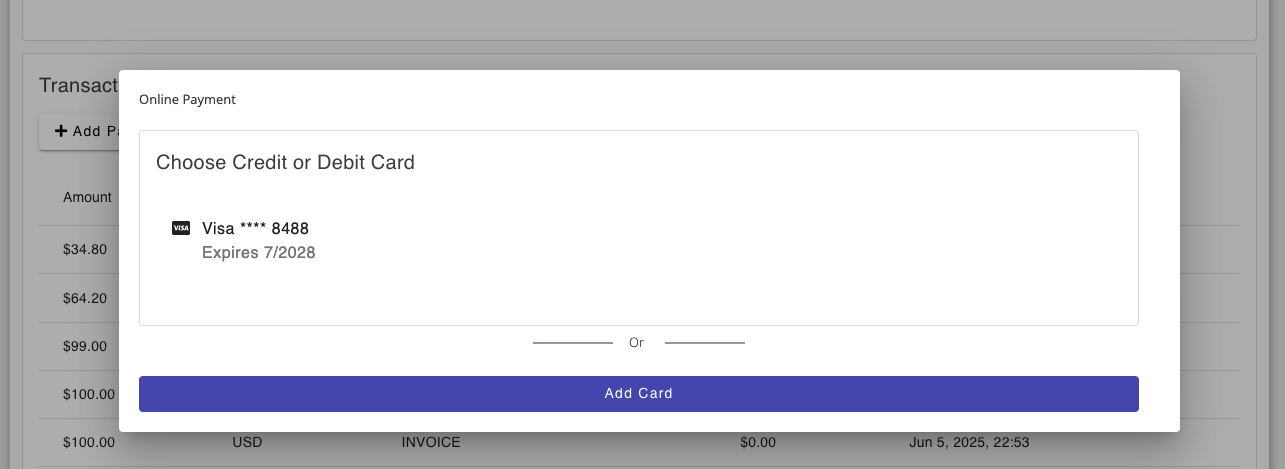
Or a new payment method may be added directly from the payment widow. Finally, clicking on the Create Payment button will save the payment.
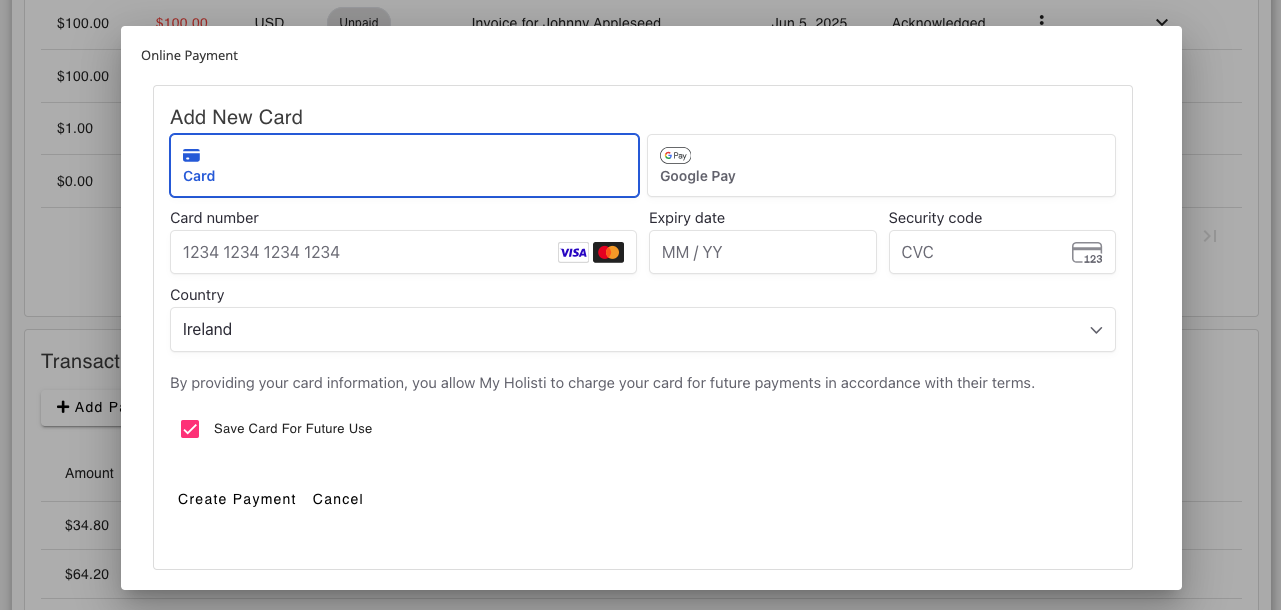
Insurance
Insurance claim's may be made made directly from Consultationly via our insurance clearing house, Claim.MD.
This feature is currently available to providers who are based in the United States.
Before you can make insurance claims on behalf of a patient, you need to insure that the Patient file contains the minimum set of information required to make a claim. Don't worry if you are missing something, Consultationly will tell you before you make a claim.
You will also need to add details of your Claim.MD account, your NPI and you Taxnoomy code via the insurance settings screen.
Claims
Claims can made directly from the create invoice window, by clicking the Save & Make Insurance Claim button.
Your invoice line items will become charge items in your Claims, so it is important to ensure that products and services for which you are planning to claim for, have appropriate procedure codes in your billing settings.
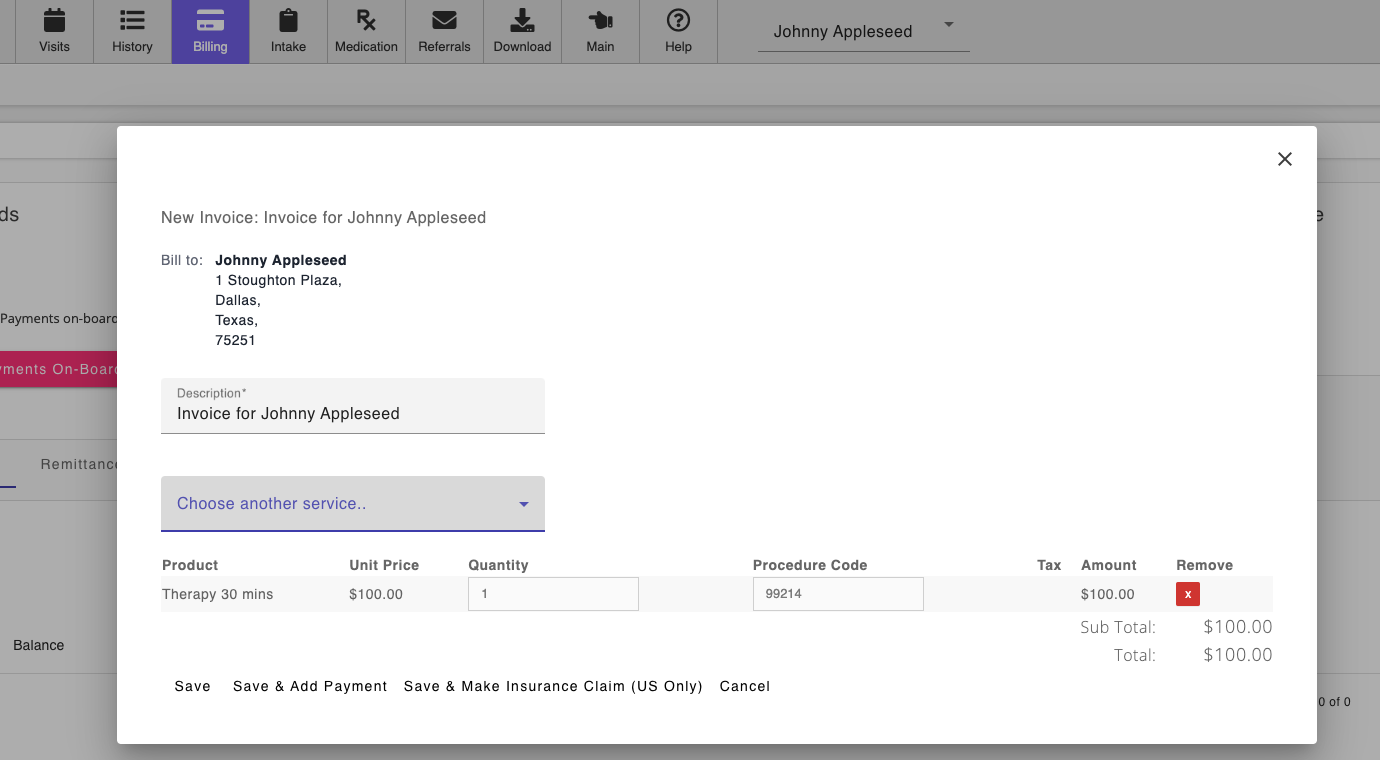
Claims can also be created, or failed claims can be re-sent, using the context menu from the Invoices section on the Billing screen.
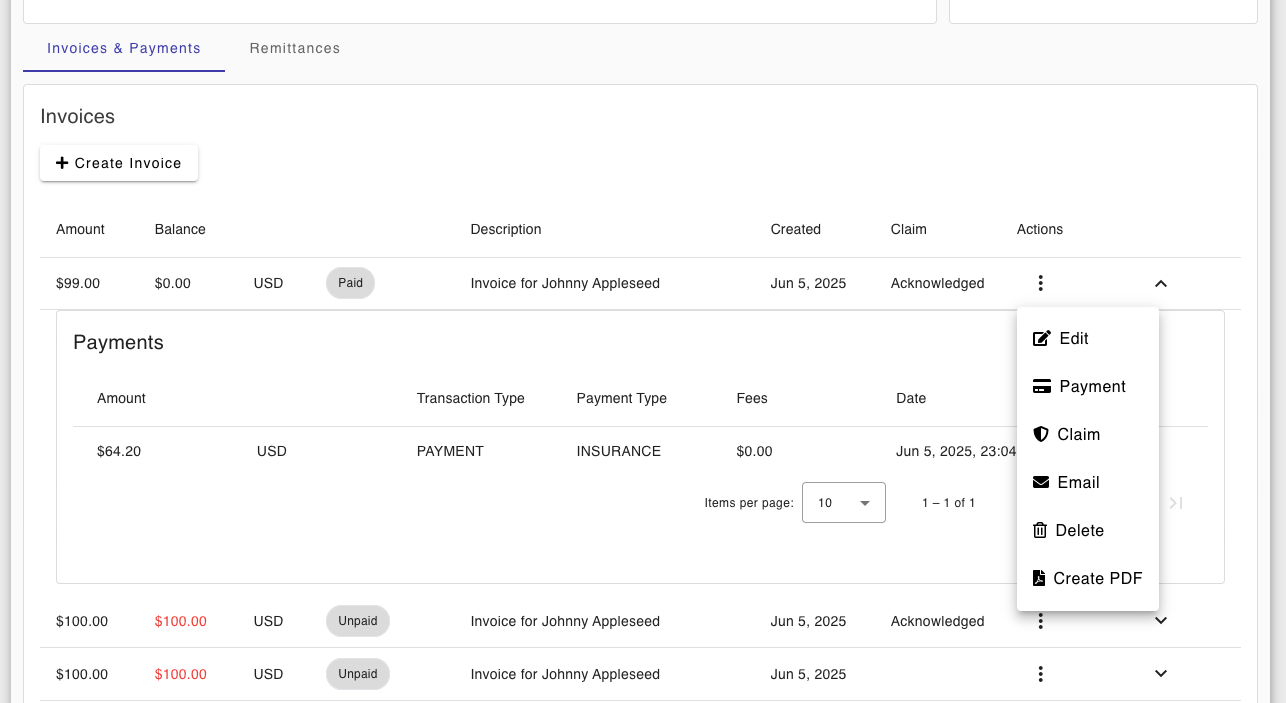
Once you are presented with the Add Claim window, you will need to either select a Primary Diagnosis code that was saved against one of the patient consultations, or you can search for a new ICD-10 diagnosis code directly. Then you are ready to submit the claim.

If your are missing any of the minimum information required to make a claim, you will be prompted to add it. Then you may return to the invoices section to re-send the claim.
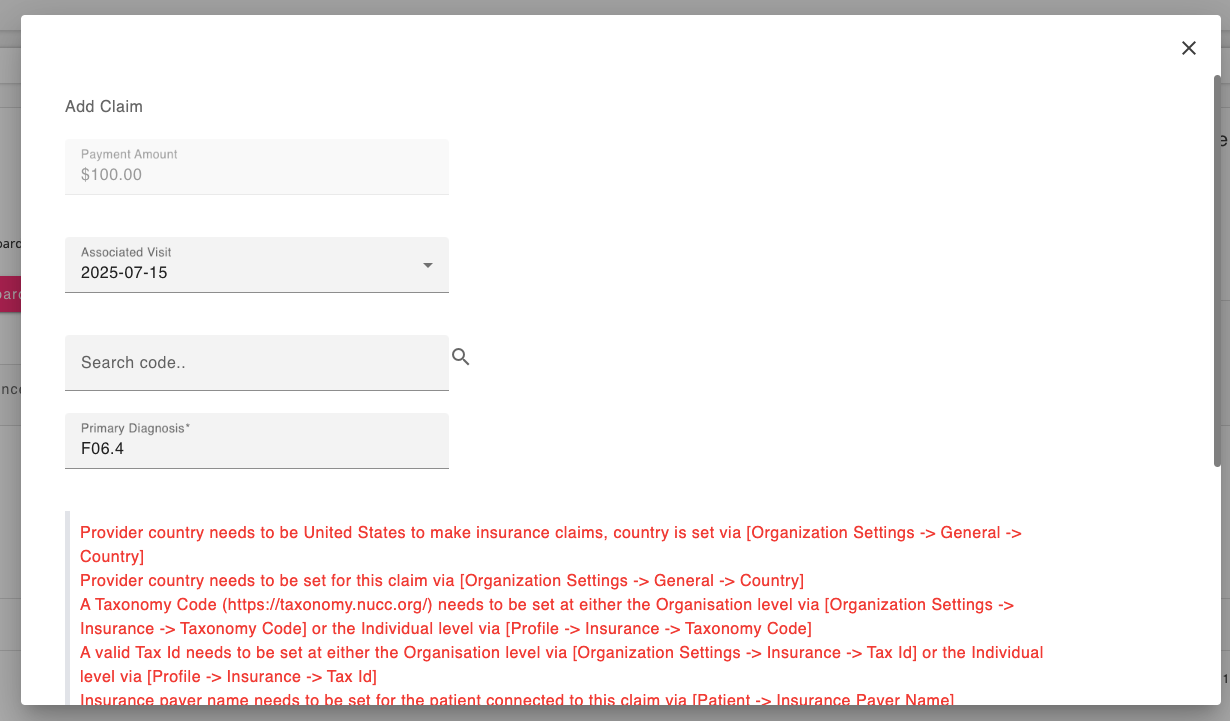
Electronic Remittance Advice
Once your claim has been reimbursed, an electronic remittance advice record will be sent to your Consultationly account, and payments will automatically applied to the associated invoice.
Remittance advice for a specific patient can be seen in the Remittance tab of the billing screen.
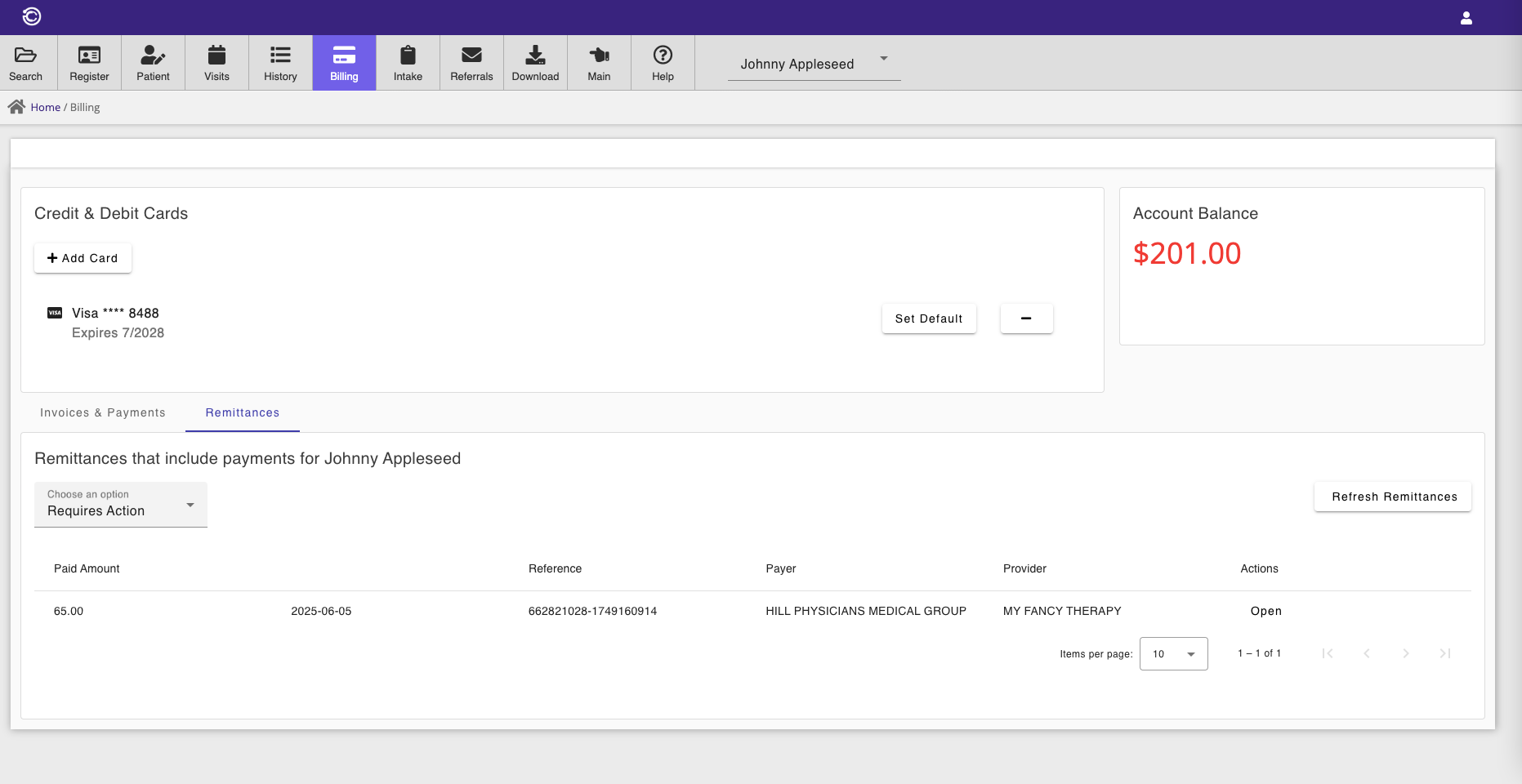
Remittances for all patients may be seen in the Remittance screen in the admin menu.
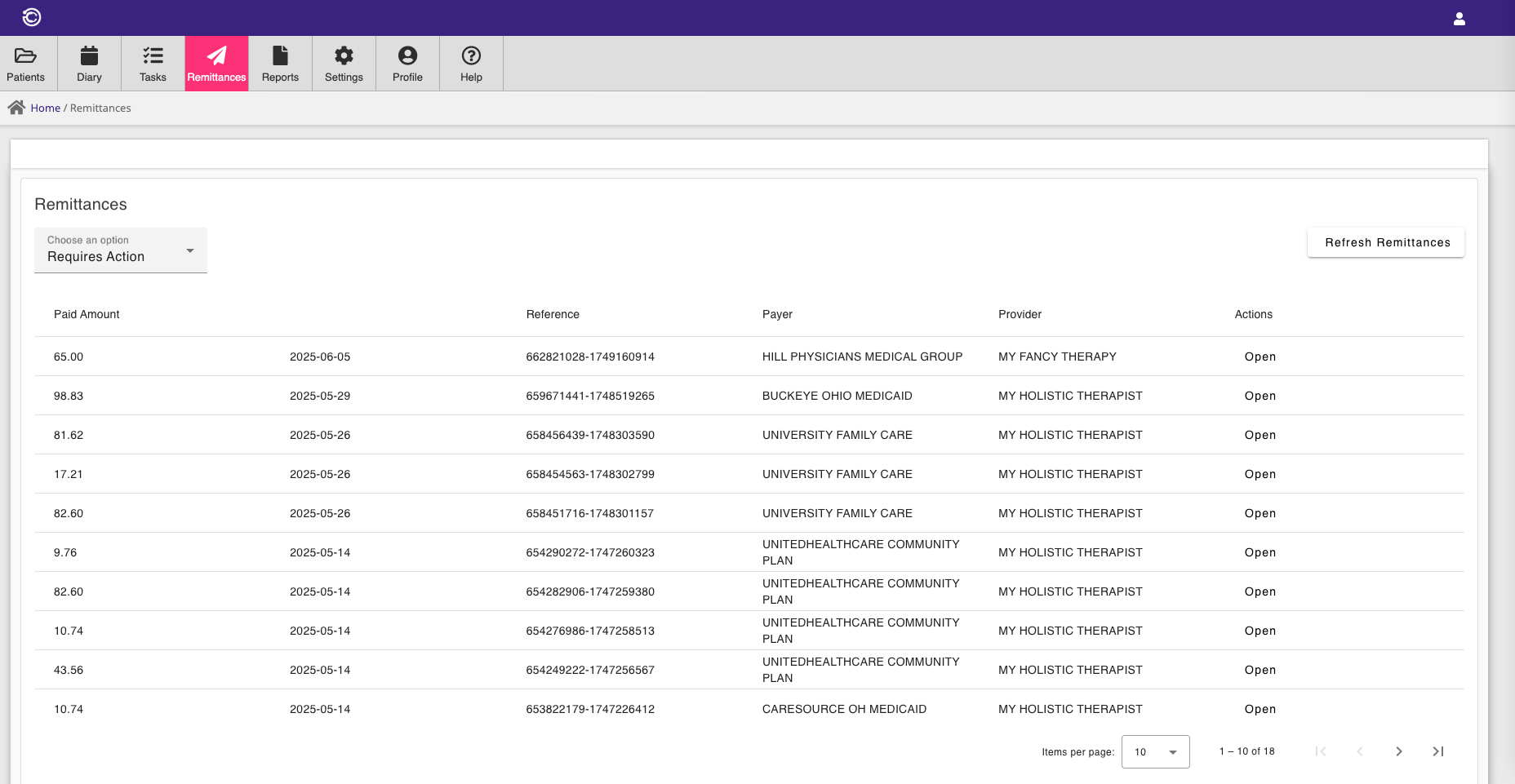
The Remittance section will show remittance items which require action. You can show remittance items that are complete and do not require action by selecting the appropriate filter option.
Consultationly will usually be able to match each remittance item to their corresponding invoices automatically.
To apply the matched payments, open the ERA and click the Apply button on the ERA item context menu.
In many instances, a claim will not reimburse the complete amount, and in this instance, you may chose to Apply & Write-Off the excess so that the remaining balance does not remain outstanding.
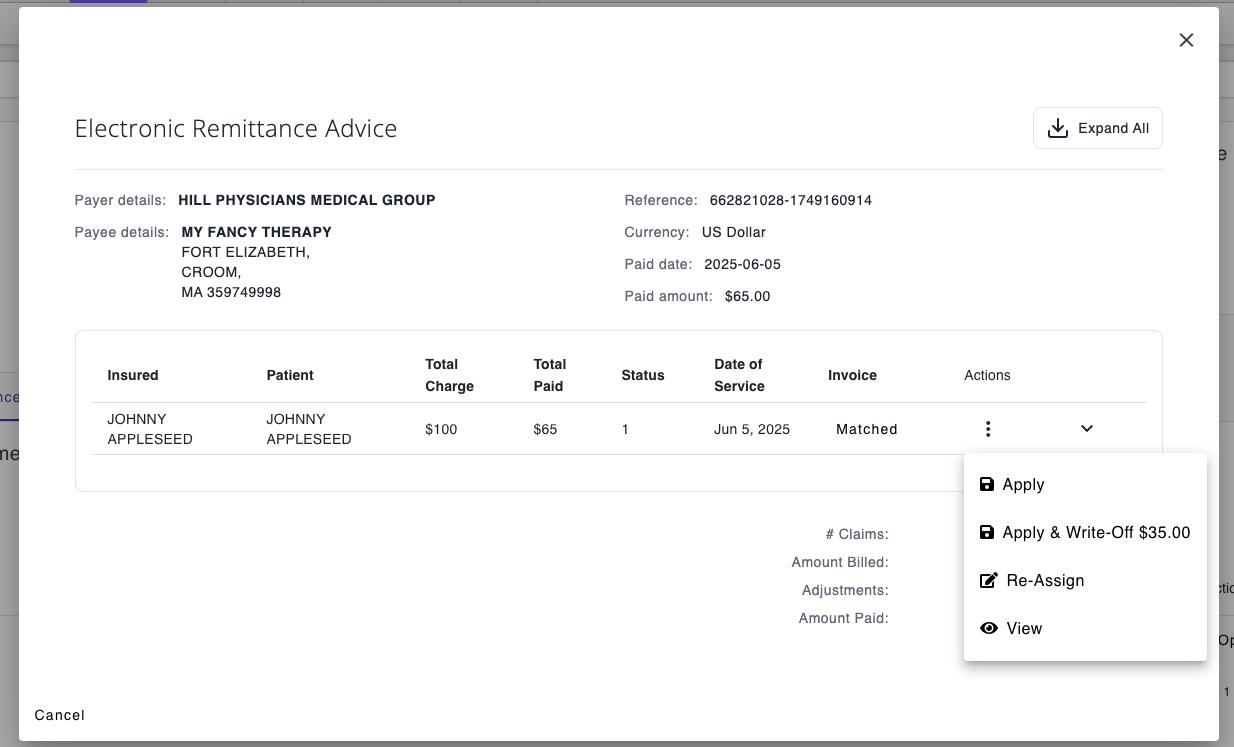
In some cases Consultationly may not be able to match a remittance item with an invoice if there are multiple claims with the same items for the same patient on the same day.
If this occurs, the remittance item will be tagged as Not Matched and you can assign the remittance item to an invoice by selecting the Assign option in the context menu.
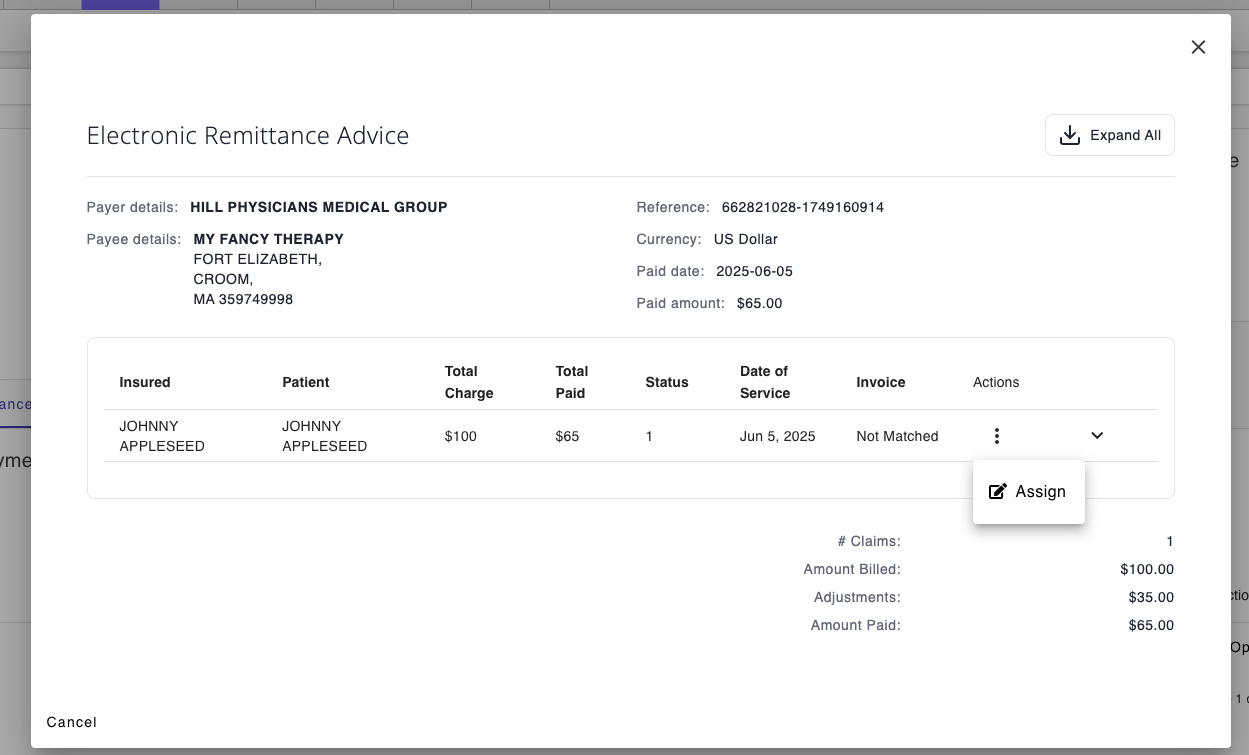
To assign the remittance item to an invoice, you need to first select the correct patient.
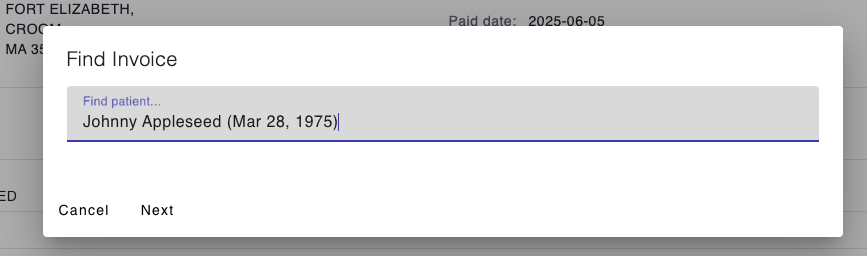
Then you need to select one of that patients outstanding invoices.